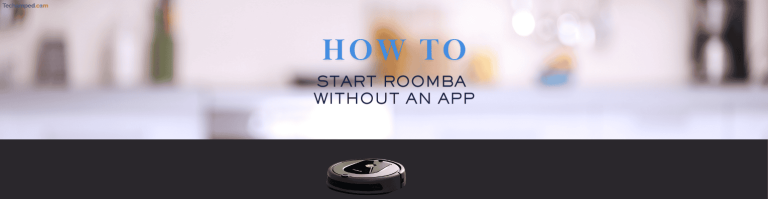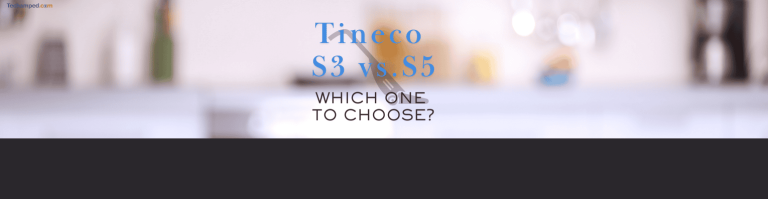How to Reset the Roomba Battery 500 and 600 Series
Is your Roomba not holding a charge or acting up? A battery reset might be the fix! Whether you own a 500 or 600 series, resetting the battery can restore performance and extend its life. In this guide, we’ll walk you through how to reset the Roomba battery 500 and 600 series step by step.
Why Reset Your Roomba Battery?
Before jumping into the reset process, let’s understand why you might need to do it:
Roomba isn’t charging fully
Battery drains too fast
Roomba won’t start even when charged
Performance has significantly decreased
If you’re experiencing any of these, a Roomba battery reset 600 series or 500 series might solve the issue.
How to Reset the Roomba Battery (500 & 600 Series)
Step 1: Remove the Battery
- Turn off your Roomba and flip it upside down.
- Locate the two screws holding the battery cover in place and remove them.
- Gently take out the battery from the compartment.

Step 2: Reset the Battery
- Hold the CLEAN button for 10-15 seconds.
- Release the button and reinstall the battery.
- Put the cover back and screw it in.
- Place Roomba on its charging dock and let it charge fully.

Once charged, your Roomba should be reset!
How to Factory Reset Roomba Without App (500 & 600 Series)
If you don’t have access to the app, you can still perform a manual factory reset on your Roomba.
- Hold down the SPOT and DOCK buttons simultaneously.
- While holding, press the CLEAN button until Roomba plays a tone.
- Release all buttons and let Roomba restart.
This will erase previous settings and return your Roomba to its default mode.

Related Topic: How to Reset Roomba i7
How to Reset Roomba Battery (Other Models)
| Roomba Model | Reset Method |
| i7 Series | Hold CLEAN button for 20 seconds (resets battery & software) |
| i5 Series | Hold CLEAN button for 15 seconds until reboot completes |
| 500 & 600 Series | Remove battery & hold CLEAN button for 10-15 sec |
If you own a Roomba i7 or i5, check out our guide on How to Reset Roomba i5 and Reset Roomba Battery i7.
Troubleshooting After Reset
If your Roomba is still having issues, try these steps:
Roomba Won’t Charge?
Check the charging dock: Ensure it’s clean and plugged in.
Clean the battery contacts: Dust and debris can block connections.
Try a different outlet: Sometimes the problem isn’t Roomba but the power source.
Charging problems could be related to docking issues caused by a full Clean Base.
Battery Drains Too Fast?
Let Roomba run a full cycle before recharging.
Replace the battery if it’s over 1.5 – 2 years old.
Read More: How to Factory Reset the Roomba Battery 500 and 600 Series
Final Thoughts
Resetting your Roomba battery can breathe new life into your device. Whether you own a 500, 600, i5, or i7 series, following the steps above can help restore performance. If issues persist, consider replacing the battery or contacting iRobot support.
Need more Roomba tips? Check out our Complete Roomba Troubleshooting Guide.

Greg is a tech enthusiast and automation expert, passionate about integrating smart devices into everyday life. With a background in engineering, he shares insights on the latest smart home technologies, including smart vacuums and automation solutions. Follow his blog for practical tips and reviews on enhancing your smart home experience.