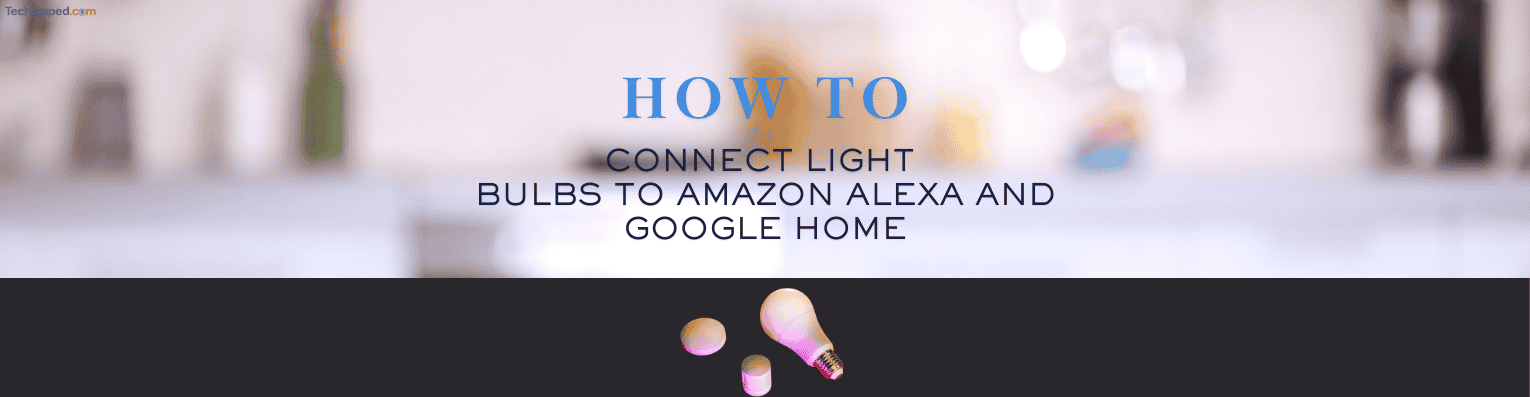How to Connect Light Bulbs to Amazon Alexa and Google Home
Smart lighting is one of the easiest ways to upgrade your home with smart technology. With Amazon Alexa or Google Home, you can control your lights with simple voice commands, schedule automation, and even change brightness or colors.
In this guide, we’ll walk you through how to connect smart bulbs to Alexa and Google Home, including troubleshooting common issues.
Why Use Smart Bulbs?
Smart bulbs add convenience, energy efficiency, and even security to your home. With voice control, you can turn lights on or off without getting up, set moods for different times of the day, and integrate them with other smart devices.
Smart bulbs are a great addition to any home, providing convenience, energy savings, and enhanced security. With voice control and automation, they integrate well with other smart devices. If you’re expanding your smart home setup, understanding how to reset TP-Link Kasa smart bulbs can help troubleshoot issues quickly.
What You Need Before Connecting Your Smart Bulb
| Requirement | Description |
| Smart Bulb | A compatible smart bulb (e.g., Philips Hue, TP-Link, Amazon Basics) |
| Wi-Fi | A stable 2.4GHz Wi-Fi connection |
| Alexa or Google Home | A smart speaker/display (like Echo Dot or Nest Hub) |
| Smart Bulb App | The manufacturer’s app to complete the setup |
| Amazon Alexa App / Google Home App | For pairing with the voice assistant |
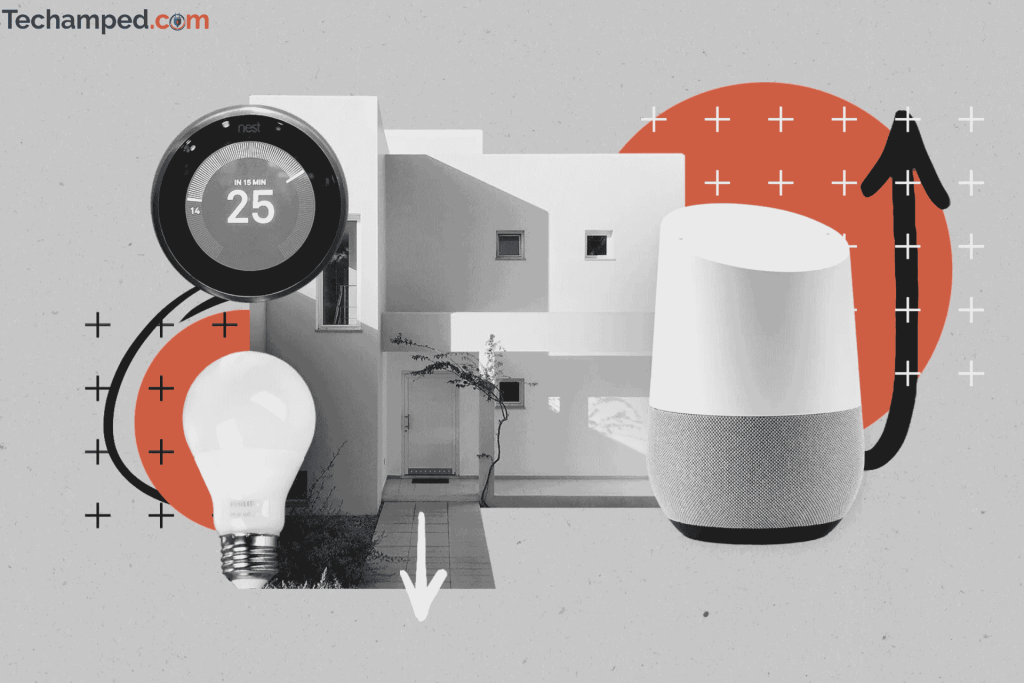
How to Connect a Smart Bulb to Wi-Fi
1. Download the Smart Bulb App – Install the manufacturer’s app (e.g., TP-Link Kasa, Philips Hue, Amazon Basics Light Bulb App).
2. Turn on the Smart Bulb – Screw the bulb into a light socket and turn it on. It should start blinking, indicating it’s in pairing mode.
3. Connect to Wi-Fi – Open the app and follow the instructions to connect the bulb to your home’s 2.4GHz Wi-Fi network.
4. Test the Bulb – Ensure you can control it through the app before linking it to Alexa or Google Home.
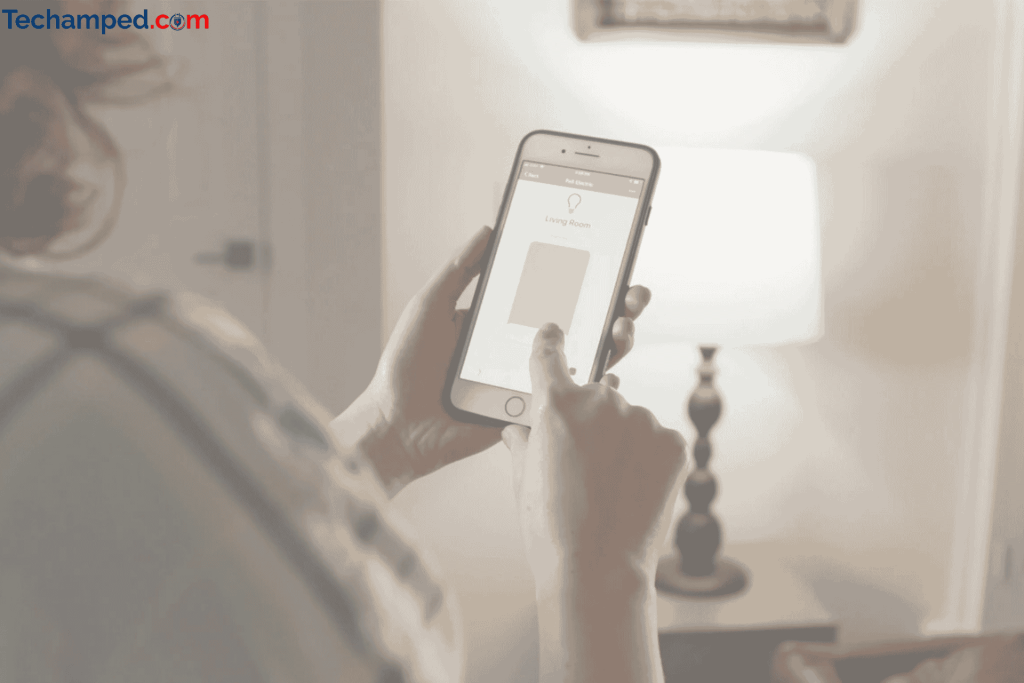
How to Connect Smart Bulb to Alexa
1. Open the Alexa App – Ensure your Amazon Echo device is set up and connected to Wi-Fi.
2. Go to Devices – Tap the “Devices” tab at the bottom of the screen.
3. Tap the ‘+’ Icon – Select “Add Device” and choose “Light.”
4. Select the Brand – Pick your smart bulb’s brand from the list.
5. Follow Instructions – The app will guide you to link your bulb’s app with Alexa.
6. Discover Devices – Tap “Discover Devices” to allow Alexa to scan for the new bulb.
7. Test Commands – Try saying, “Alexa, turn on the bedroom light.”
Once your smart bulb is connected to Alexa, you can use voice commands to control it. If you’re looking to automate other devices, you might also be interested in how to start a Roomba without an app, which allows hands-free control of your robotic vacuum.
How to Connect Smart Bulb to Google Home
1. Open the Google Home App – Make sure your Google Nest speaker/display is already set up.
2. Tap the ‘+’ Icon – Select “Set up device.”
3. Choose “Works with Google” – This option links third-party smart bulbs to Google Assistant.
4. Select Your Bulb’s Brand – Sign in to your bulb’s app to connect accounts.
5. Assign the Bulb to a Room – Choose a room name like “Living Room” for easier voice control.
6. Test the Bulb – Say, “Hey Google, turn on the kitchen lights.”
After linking your bulb’s app to Google Home, you can control it with voice commands. If you’re using multiple smart devices, ensuring your Wi-Fi network is optimized for smart home gadgets is essential. Devices like Roombas also rely on a stable connection—learn how to reset a Roomba battery to improve performance.
Troubleshooting: Common Issues and Fixes
| Issue | Possible Fixes |
| Amazon Basics Light Bulb Not Connecting | Reset the bulb by turning it on/off five times. Check if your Wi-Fi is 2.4GHz. |
| Bulb Won’t Appear in Alexa App | Ensure the smart bulb app is linked in ‘Skills & Games.’ Try discovering devices again. |
| Google Home Can’t Find the Bulb | Check Wi-Fi connection, ensure the bulb is online in its app. |
| Bulb Responds Slowly | Reduce Wi-Fi congestion by disconnecting unused devices. |
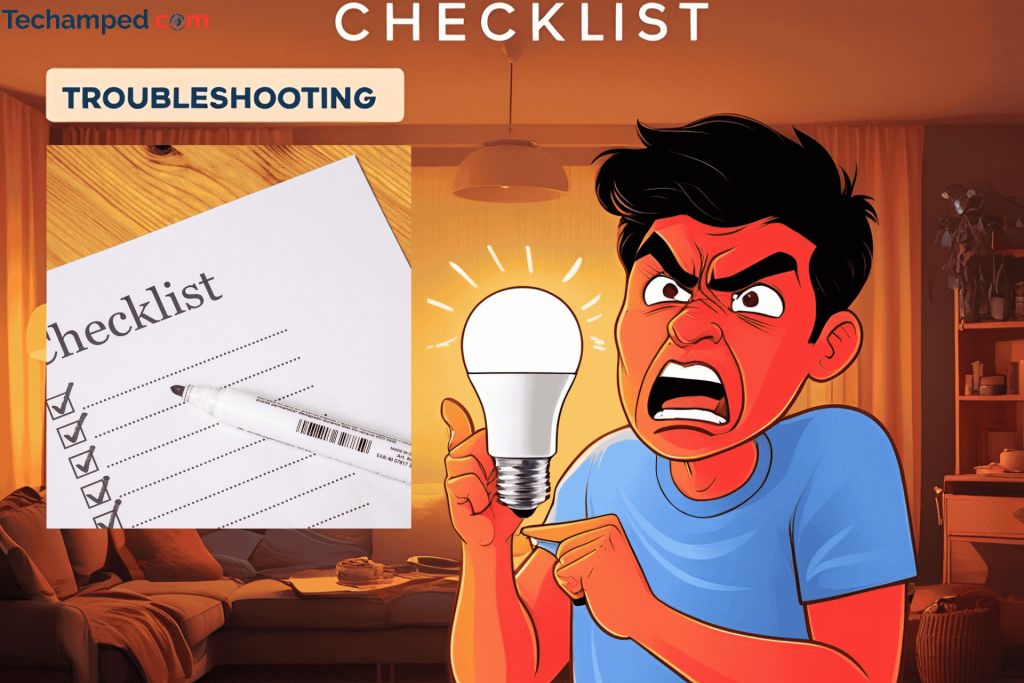
Final Thoughts
Setting up smart bulbs with Alexa and Google Home is simple when you follow the right steps. Once connected, you’ll enjoy hands-free lighting control, automated schedules, and seamless smart home integration.
Whether you’re learning how to connect Alexa to a light switch or troubleshooting your Amazon Basics light bulb app, this guide should help you get your smart lights working in no time.


Greg is a tech enthusiast and automation expert, passionate about integrating smart devices into everyday life. With a background in engineering, he shares insights on the latest smart home technologies, including smart vacuums and automation solutions. Follow his blog for practical tips and reviews on enhancing your smart home experience.